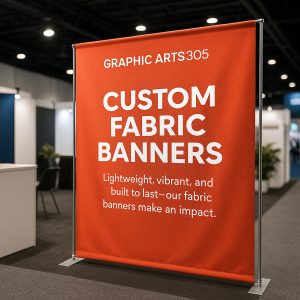Understanding paper size in pixels is essential for anyone working with digital design, printing, or layout projects. Whether you’re creating a flyer, poster, or magazine, choosing the correct dimensions ensures your final printed product is sharp and professional. In this guide, we’ll explore the dimensions of A3 and A4 paper sizes in inches, millimeters, and pixels across various resolutions including 72, 300, and 1200 DPI (dots per inch).
What Is Paper Size and Why Pixel Dimensions Matter
Paper size refers to the physical dimensions of a sheet, typically measured in inches or millimeters. However, in digital design, we also need to consider the size in pixels—especially when preparing files for print or display.
Pixels are the smallest units of a digital image. The number of pixels per inch (PPI) or dots per inch (DPI) determines the print resolution. The higher the DPI, the more pixels are required, resulting in a clearer and sharper image.
Designers must know how to convert paper size to pixels based on the target DPI to maintain high-quality print resolution. Misalignment in this step can lead to blurry or distorted prints.
Standard A Series Paper Sizes: Dimensions in Inches and Millimeters
The A series is an international standard (ISO 216) used worldwide, especially in graphic design, printing, and office documents. Each size in this series is a proportionally scaled version of the next larger or smaller sheet.
Here are the standard dimensions:
A0: 841 x 1189 mm (33.1 x 46.8 in)
- A1: 594 x 841 mm (23.4 x 33.1 in)
- A2: 420 x 594 mm (16.5 x 23.4 in)
- A3: 297 x 420 mm (11.7 x 16.5 in)
- A4: 210 x 297 mm (8.3 x 11.7 in)
- A5: 148 x 210 mm (5.8 x 8.3 in)
- A6: 105 x 148 mm (4.1 x 5.8 in)
Each smaller size is created by folding the previous one in half, making it easy to scale and format flyers, posters, and documents.
A4 Paper Size in Pixels (at Common DPI Resolutions)

Movable Metal Type and Oil-Based Ink
Let’s convert A4 size to pixels at different DPI values:
- A4 dimensions: 210 mm x 297 mm
Convert to inches: ≈ 8.27 x 11.69 inches - At 72 DPI (screen resolution):
595 x 842 pixels - At 96 DPI (common for web use):
794 x 1123 pixels
- At 300 DPI (professional print):
2480 x 3508 pixels - At 600 DPI (very high print quality):
4960 x 7016 pixels - At 1200 DPI (extremely sharp):
9920 x 14032 pixels
These measurements help determine how large your digital image must be to maintain clarity when printed on an A4 sheet.
A3 Paper Size in Pixels (at Common DPI Resolutions)
- A3 dimensions: 297 mm x 420 mm
Convert to inches: ≈ 11.69 x 16.54 inches - At 72 DPI:
842 x 1191 pixels - At 96 DPI:
1123 x 1587 pixels
- At 300 DPI:
3508 x 4961 pixels - At 600 DPI:
7016 x 9921 pixels - At 1200 DPI:
14032 x 19842 pixels
These pixel values are essential when preparing large format prints such as posters, folded brochures, or flyers.
Comparing A4 Size with Letter Size
Many people confuse A4 with letter size paper, especially in North America. While similar, they’re not identical:
- A4: 210 x 297 mm (8.3 x 11.7 inches)
- Letter: 8.5 x 11 inches (216 x 279 mm)
A4 is taller and narrower than letter paper. If you’re designing across markets, be aware of these differences to prevent layout shifts or cutoff margins in your print files.
How to Calculate Paper Size in Pixels
To calculate pixel dimensions manually, use the formula:
For example, for an A4 paper at 300 DPI:
- Pixel width = 8.27 in × 300 = 2481 pixels
- Pixel height = 11.69 in × 300 = 3507 pixels
This formula works for any paper size and DPI setting. Use it to convert custom sizes or non-standard formats for print.
Why DPI and PPI Matter for Print Quality
DPI (dots per inch) and PPI (pixels per inch) both relate to resolution but apply differently. DPI refers to the printer’s resolution, while PPI refers to the image’s resolution.
- 72 PPI: Best for screen viewing; not suitable for print.
- 300 PPI: Standard for commercial print; delivers sharp results.
- 600 PPI or more: Used for high-end printing such as magazines and brochures where sharp detail is crucial.
If your design doesn’t have enough resolution for its print size, it will appear pixelated or blurry. Always start your design with the correct resolution and paper dimensions in mind.
Tools to Convert and Design
You can use several online converter tools to calculate the correct paper size in pixels. Alternatively, professional design software like Adobe Illustrator or Photoshop allows you to set canvas sizes in mm, inches, or pixels directly.
When designing a flyer, poster, or digital image:
- Set resolution first (e.g., 300 DPI)
- Set paper size (A4, A3, etc.)
- Confirm total pixel dimensions
- Use guides and margins for accurate layout
Design and Printing Tips for A Series Sizes
- Always check your design’s final resolution.
- Use vector graphics for scalable logos and text.
- Leave bleed and margin areas—typically 3mm—to avoid cutting off content.
- Export as PDF or TIFF for best quality in commercial print.
- Ensure color mode is CMYK for accurate print output.
A correctly prepared file in the right paper size and resolution ensures no surprises at the print shop.